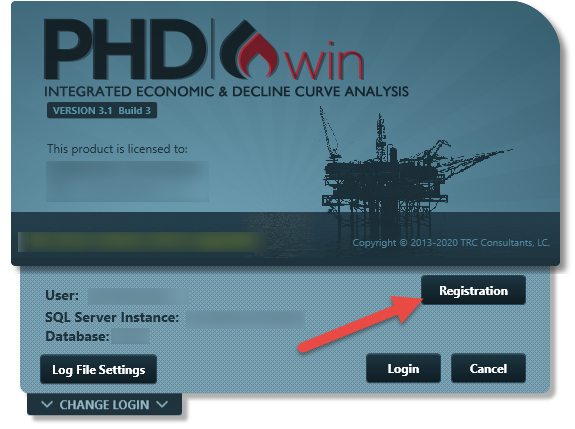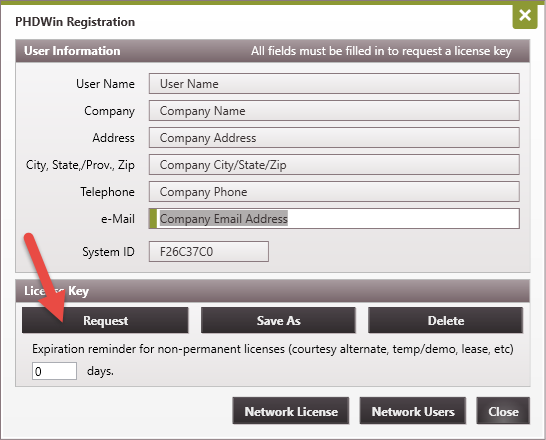Once you have received the unlock codes and saved them to the PHDwin License Server installation directory, you need to start the license server application by selecting Start. If the unlock codes are valid, the status of the License Server should say “Accepting License Requests”.If it says it is unable to open the main license file, try re-saving the files or contacting support. The first thing to check will be to make sure that no characters have been added to the name of the license files such as an underscore to the beginning of the file name. This is a common issue with text attachments being sent via Outlook. The file names are: PHDWin License Server.lic and PHDWin US.lic.
The License Manager also has several features that can be helpful to users. The application indicates:
Status & Licenses: how many unlock codes are available on the license.
Current Network Users: how many network users are currently logged in (and which users they are).
Checked-out Licenses: how many unlock codes have been checked out