PHDwin V3.1.19 is live.
View our Release Page Need the IT installer? Get the .MSI
Happy Holidays! We’re grateful for your support and wish you a joyful season.
View our Release Page Need the IT installer? Get the .MSI
Happy Holidays! We’re grateful for your support and wish you a joyful season.
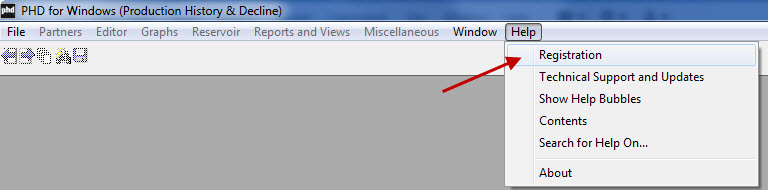

1. Fill out all field forms.
2. Make sure System ID is populated.
3. Select Delete.
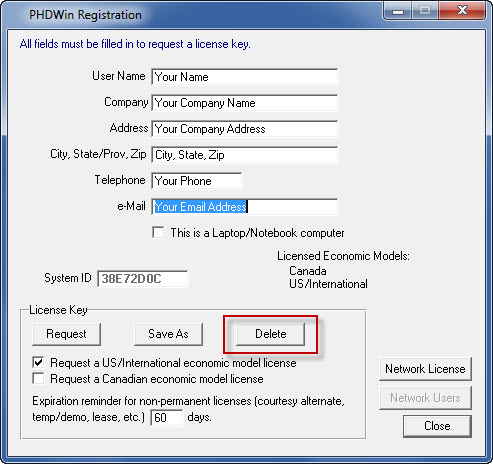
A single-user unlock license file allows a single individual to access PHDwin V2 on a single machine. Access to the software is limited to the computer on which the software is installed.
This is our recommended installation type. It takes the least amount of time, money, and compute resources to deploy.
The standard installation only requires the .exe application versus the .msi application for network deployments.
By releasing a license you forgo ownership of your existing perpetual install of PHDwin in a given machine. In order to get the license unlock back you may need to pay the cost of a new license unlock file.