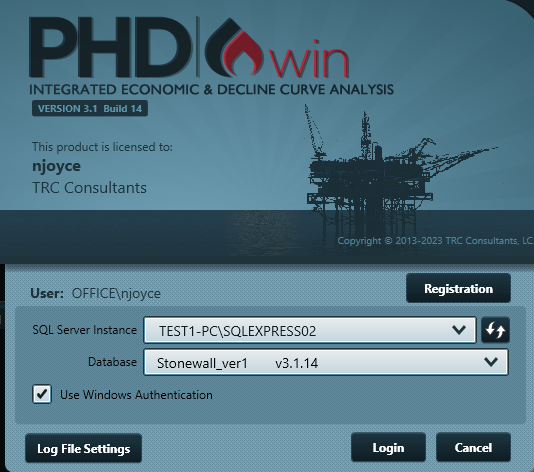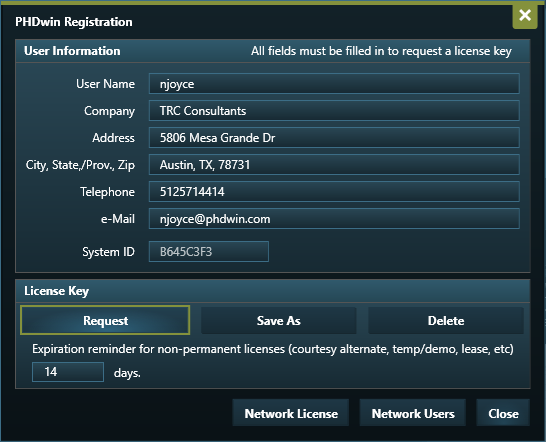PHDwin V3.1.19 is live.
View our Release Page Need the IT installer? Get the .MSI
On December 10th Support and Sales will be offline starting 12:00 pm CDT for our Company Holiday Event
On December 10th Support and Sales will be offline starting 12:00 pm CDT for our Company Holiday Event